We’re all familiar with Microsoft Word’s ability to read .doc and .docx files, but with a little tweaking, it can also be used to create those documents from scratch. Here’s how.
Step One: Locate and depress the ‘on/off’ button on your computer. This will initiate a start-up sequence that activates the system’s PSU, RAM, processor, and hard disk drive (all of which are essential for the following steps). You should see the ‘desktop’ or ‘home’ screen. Power users: feel free to skip this step if you are confident your computer is already turned on.
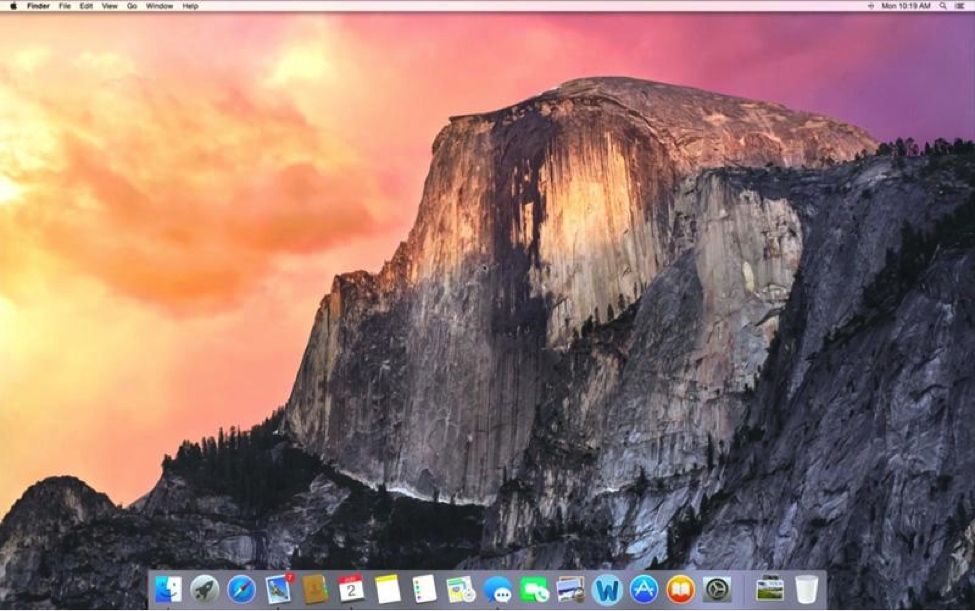
A typical “desktop” screen. Don’t worry if yours looks a little different.
Step Two: Things are about to get tricky. We recommend you print these instructions now in case something goes wrong.
Step Three: Open the Microsoft Word application. Microsoft Word is represented by a stylised blue ‘W’. Clicking on this icon instructs the operating system to launch the Microsoft Word application. Neat, huh?
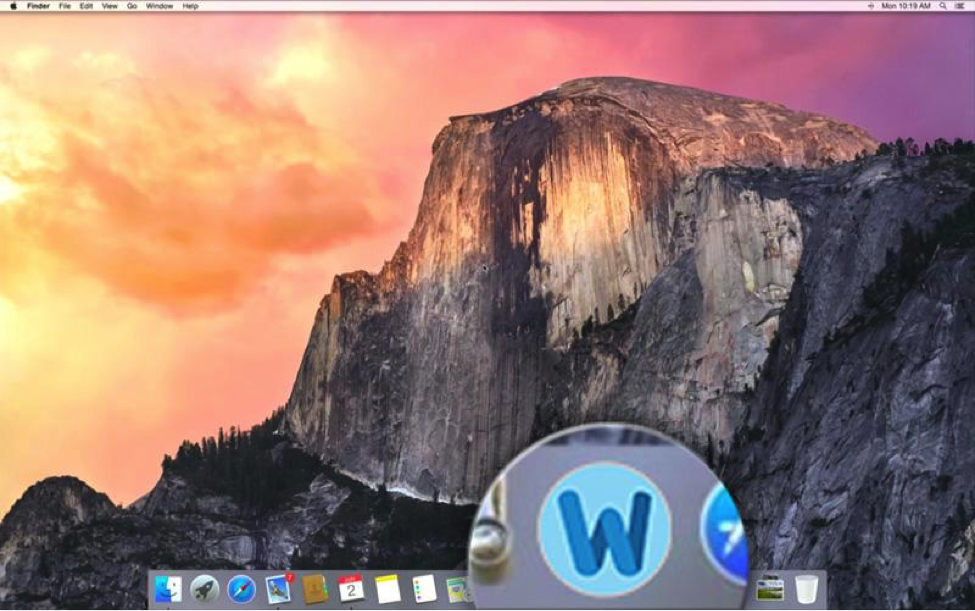
The stylised W represents Microsoft Word (we see what you did there, Microsoft).
Note that the magnifying glass will NOT be present on your machine.
Step Four: Wait until Microsoft Word is ready to use. The first screen you will see is what hackers call a “splash screen”. It indicates that the program is loading. This is completely normal, and the splash screen will disappear once the main application is ready to be used.
Step Five: Microsoft Word should now be open. You will notice the open document is that boring blank page with no plot or any interesting information. If you’re anything like us, you’ve looked at that document a number of times and wondered ‘what’s all the fuss about?’ Move the cursor to the centre of the blank page, and left click on your mouse.
Step Six: You should now see a blinking vertical line, or “cursor”.
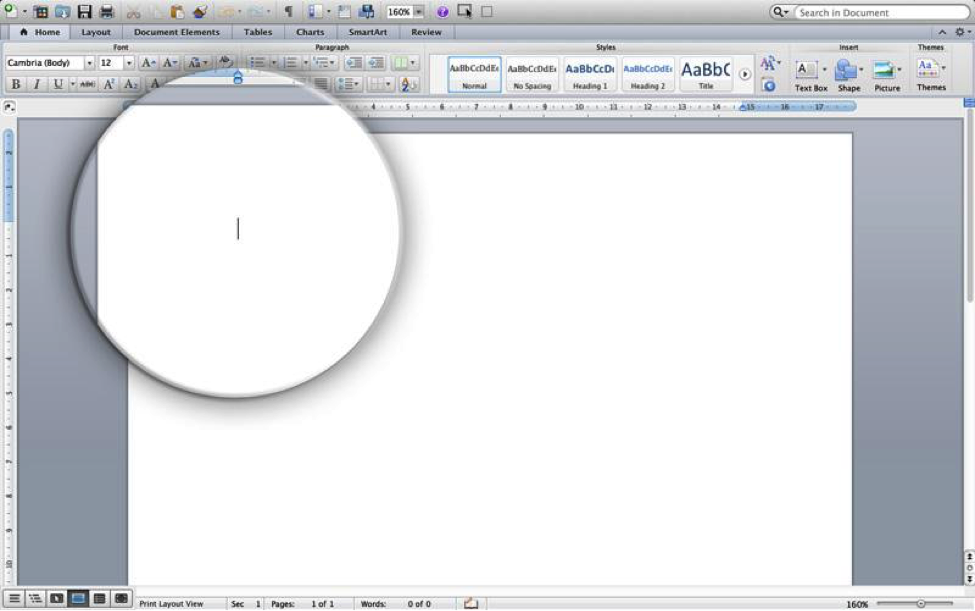
Note: the vertical line (cursor) will be flashing (blinking).
Remember, there will be no magnifying glass on your machine.
Step Seven: What you have done is create a virtual tunnel between your keyboard and the document. Press the A button on your keyboard now.
Step Eight: With any luck, the letter A has appeared on the blank page. Press the A button on your keyboard as many times as you need for your document.
So far, we’ve only figured out how to get the letter A to appear, so this hack is a bit limited. However, if the document you plan to create requires no other letters, then you’ll find this a valuable time saver!
Things you’ll need: computer, Microsoft Word, moderate I.T. skills
Edit: several users have written in alerting us to other keys that cause letters to appear in the blank document. So far we have T, L, and M. Let us know if you find any others!





